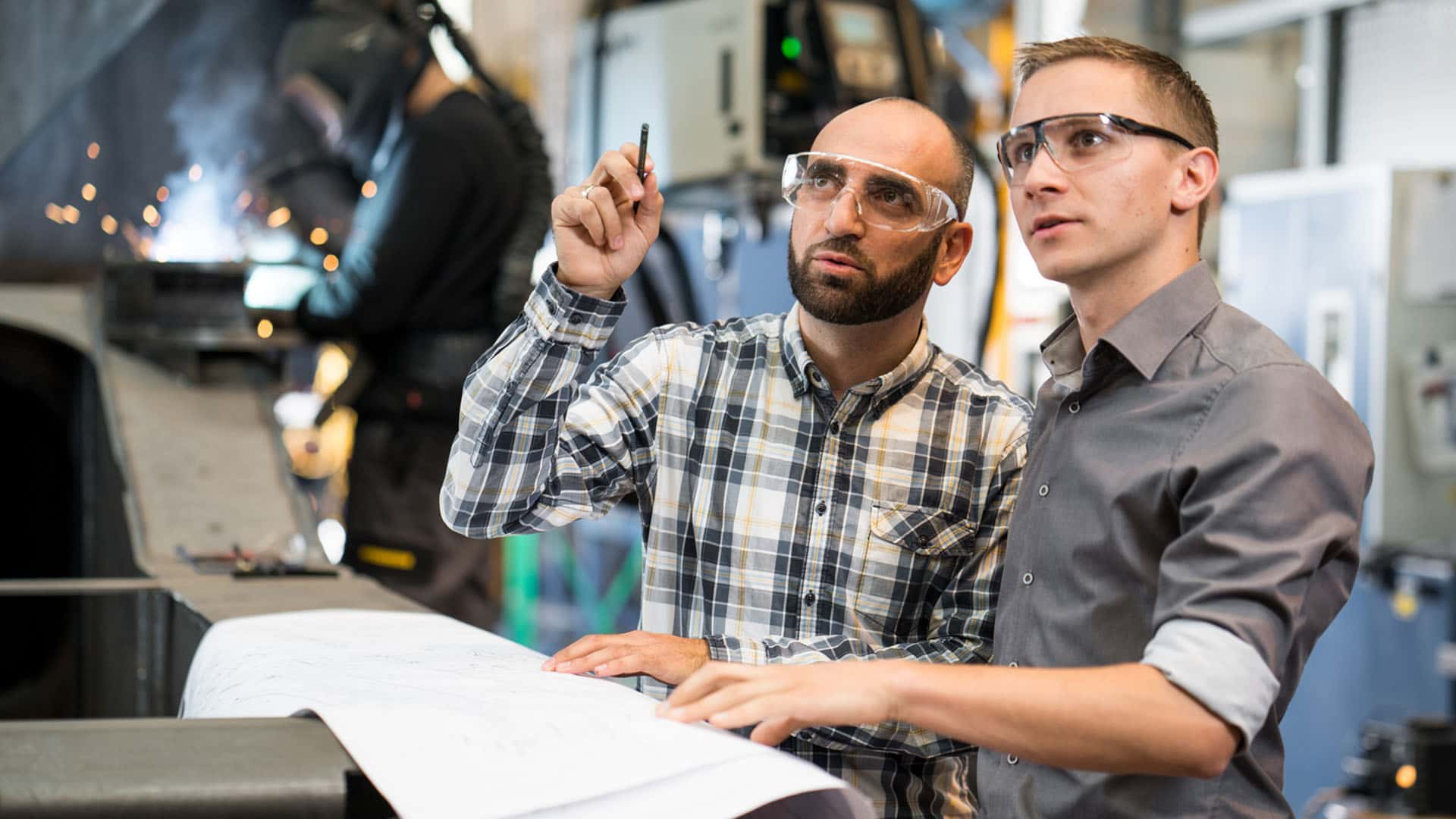Refrigeration and freezing
Refrigeration and freezingWhat do the symbols connected with SmartDevice on the appliance display mean?
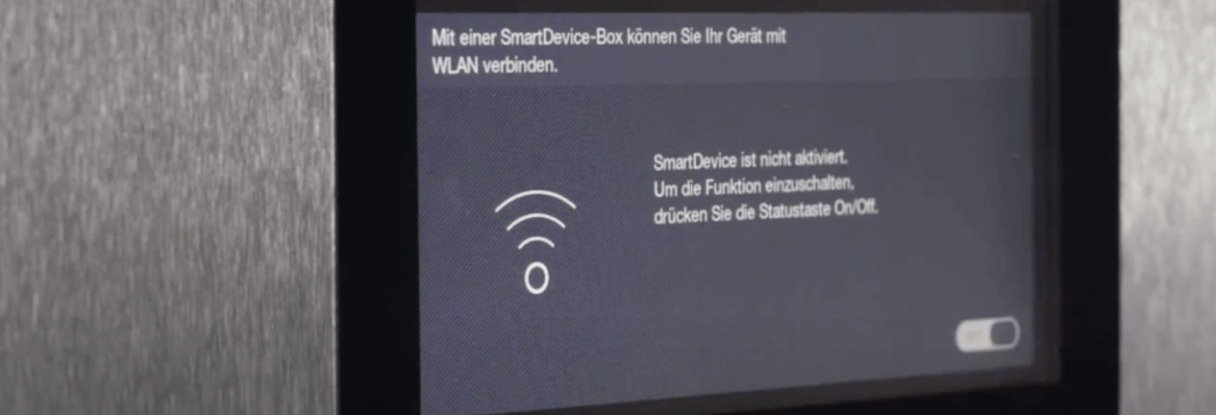
What do the symbols connected with SmartDevice on the appliance display mean?
For fully integrated appliances from 2021 and freestanding appliances from 2022:

The touch display behind the door enables easy and intuitive operation of your Liebherr. All functions are clearly arranged on the display.
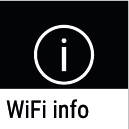
With this function, you can access the WiFi status of your SmartDeviceBox by pressing OK.
SSID: LHSDB_xxxxxxxxxx
The SmartDeviceBox is in manual connection mode for 30 min. Now the SmartDeviceBox emits its own network to which you can connect in order to transmit the WiFi data.
SSID: Empty
The SmartDeviceBox is in Sleep mode; please carry out a WiFi reset and connect your SmartDeviceBox with your home network.
SSID (examples): TP-LINK_2D43A2 or Fritz!Box7069
The SmartDeviceBox is now connected to your home network.
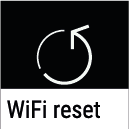
With this function, you can reset the WiFi settings of your SmartDeviceBox to the basic settings by pressing the display for 3 seconds.
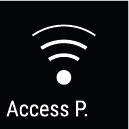
If you see this symbol, the WiFi function is switched on and the SmartDeviceBox is ready to establish a connection. The SmartDeviceBox opens an Access Point to enable installation via the app.
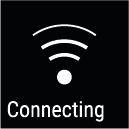
If you see this symbol, the SmartDeviceBox is establishing a connection with your home network.
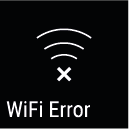
If you see this symbol, the SmartDeviceBox was unable to establish a connection.

The touch display behind the door enables easy and intuitive operation of your Liebherr. All functions are clearly arranged on the display.
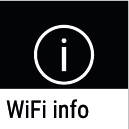
With this function, you can access the WiFi status of your SmartDeviceBox by pressing OK.
SSID: LHSDB_xxxxxxxxxx
The SmartDeviceBox is in manual connection mode for 30 min. Now the SmartDeviceBox emits its own network to which you can connect in order to transmit the WiFi data.
SSID: Empty
The SmartDeviceBox is in Sleep mode; please carry out a WiFi reset and connect your SmartDeviceBox with your home network.
SSID (examples): TP-LINK_2D43A2 or Fritz!Box7069
The SmartDeviceBox is now connected to your home network.
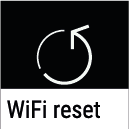
With this function, you can reset the WiFi settings of your SmartDeviceBox to the basic settings by pressing the display for 3 seconds.
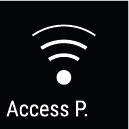
If you see this symbol, the WiFi function is switched on and the SmartDeviceBox is ready to establish a connection. The SmartDeviceBox opens an Access Point to enable installation via the app.
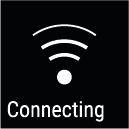
If you see this symbol, the SmartDeviceBox is establishing a connection with your home network.
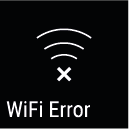
If you see this symbol, the SmartDeviceBox was unable to establish a connection.

The touch display behind the door enables easy and intuitive operation of your Liebherr. All functions are clearly arranged on the display.
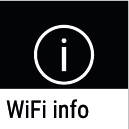
With this function, you can access the WiFi status of your SmartDeviceBox by pressing OK.
SSID: LHSDB_xxxxxxxxxx
The SmartDeviceBox is in manual connection mode for 30 min. Now the SmartDeviceBox emits its own network to which you can connect in order to transmit the WiFi data.
SSID: Empty
The SmartDeviceBox is in Sleep mode; please carry out a WiFi reset and connect your SmartDeviceBox with your home network.
SSID (examples): TP-LINK_2D43A2 or Fritz!Box7069
The SmartDeviceBox is now connected to your home network.
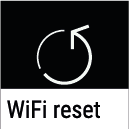
With this function, you can reset the WiFi settings of your SmartDeviceBox to the basic settings by pressing the display for 3 seconds.
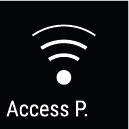
If you see this symbol, the WiFi function is switched on and the SmartDeviceBox is ready to establish a connection. The SmartDeviceBox opens an Access Point to enable installation via the app.
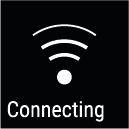
If you see this symbol, the SmartDeviceBox is establishing a connection with your home network.
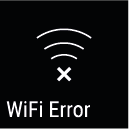
If you see this symbol, the SmartDeviceBox was unable to establish a connection.

For freestanding appliances with a display behind the door:

The touch display behind the door enables easy and intuitive operation of your Liebherr. All functions are clearly arranged on the display.
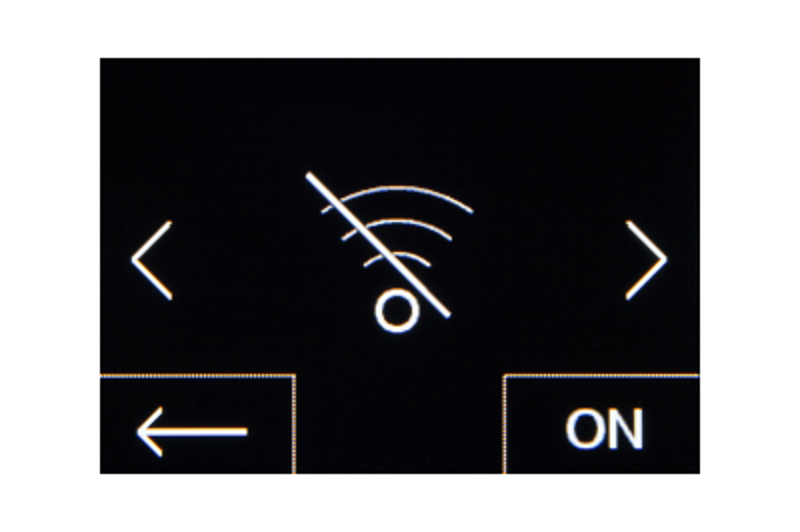
With this function, you can activate or deactivate your WiFi connection by operating ON/OFF.
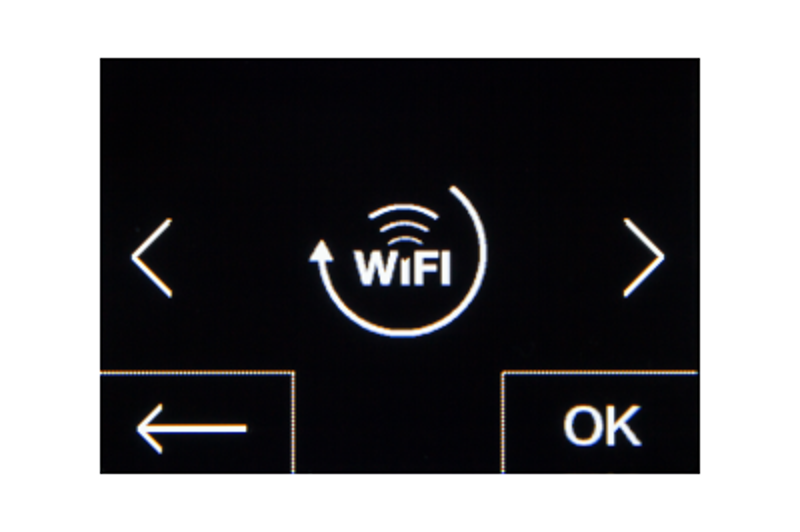
With this function, you can reset the WiFi settings of your SmartDeviceBox to the basic settings by pressing OK.
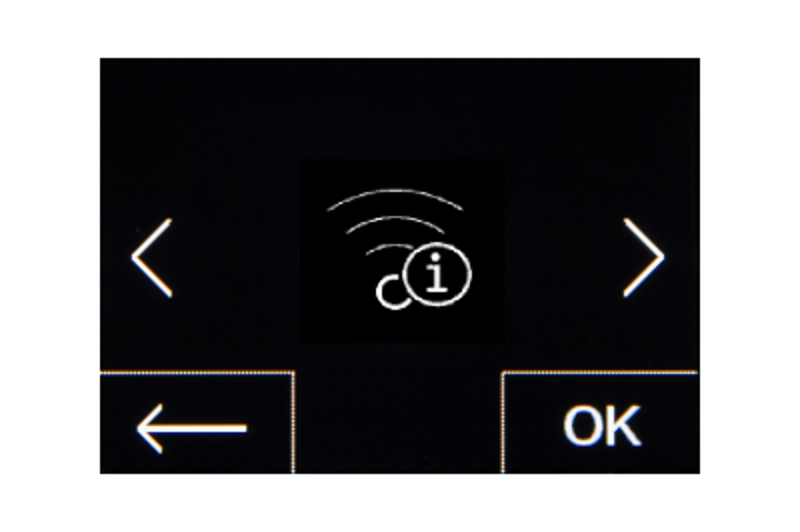
With this function, you can access the WiFi status of your SmartDeviceBox by pressing OK.
SSID: LHSDB_xxxxxxxxxx
The SmartDeviceBox is in manual connection mode for 30 min. Now the SmartDeviceBox emits its own network to which you can connect in order to transmit the WiFi data.
SSID: Empty
The SmartDeviceBox is in Sleep mode; please carry out a WiFi reset and connect your SmartDeviceBox with your home network.
SSID (examples): TP-LINK_2D43A2 or Fritz!Box7069
The SmartDeviceBox is now connected to your home network.
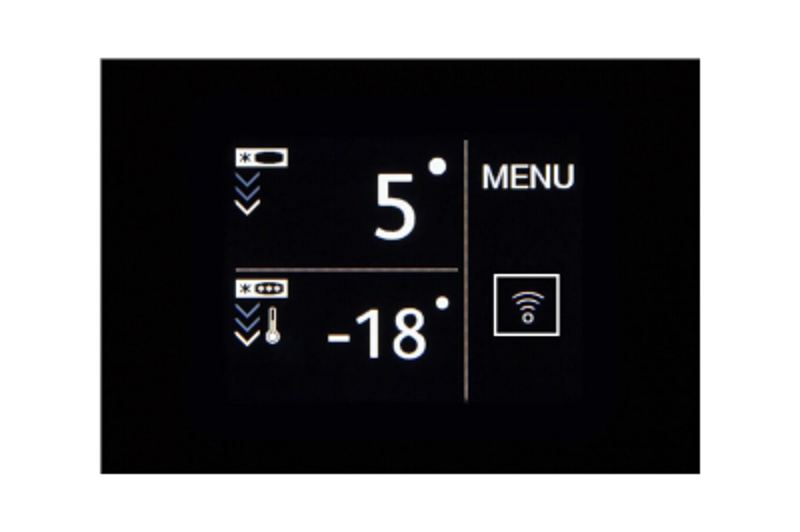
If you see this status on your home screen, the WiFi function has been switched on and there is a successful connection to your home network.
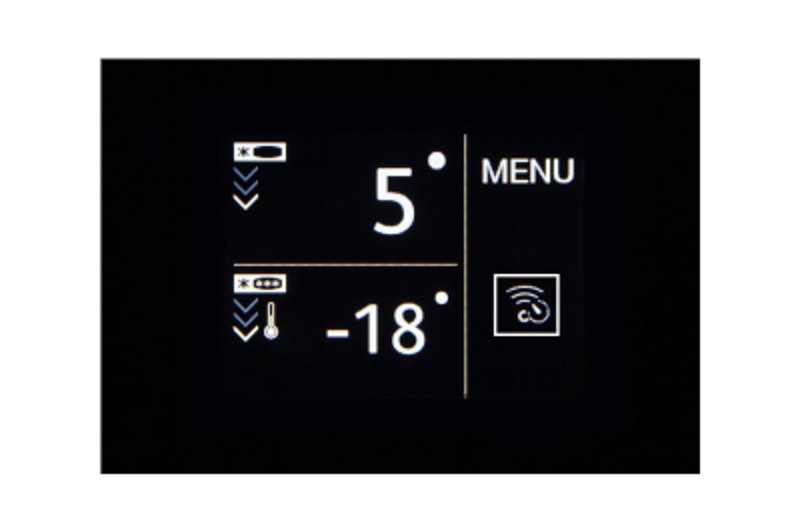
If you see this status on your home screen, the WiFi function is switched on, but there is no connection to your home network or the SmartDeviceBox cannot establish a connection to Liebherr.
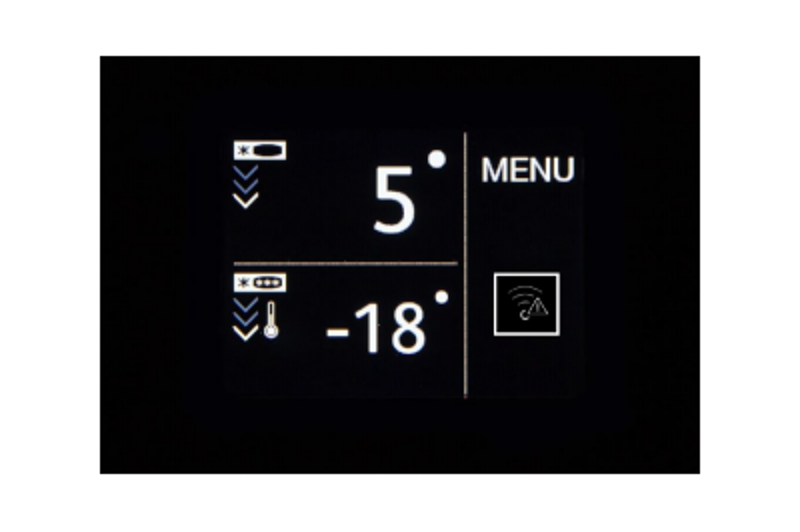
If you see this status on your home screen, the WiFi function is switched on, but either the SmartDeviceBox is not connected to a network or the SmartDeviceBox is connected to a network but the network has not been found (e.g. overnight shutdown).

The touch display behind the door enables easy and intuitive operation of your Liebherr. All functions are clearly arranged on the display.
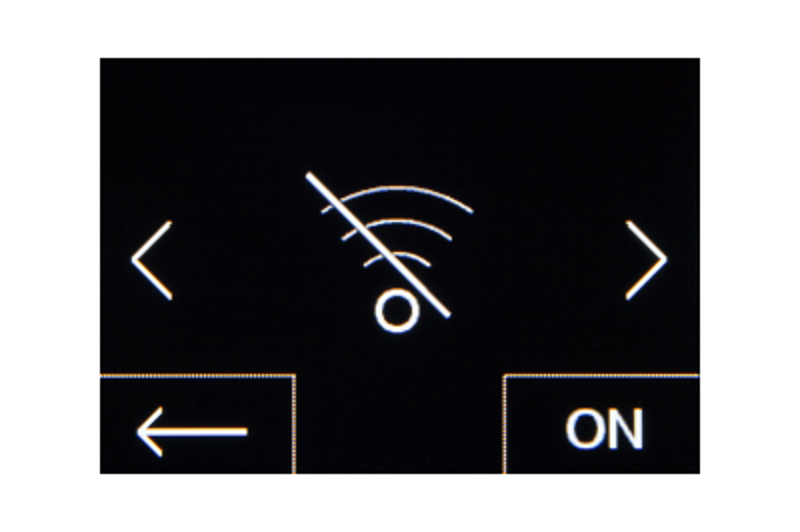
With this function, you can activate or deactivate your WiFi connection by operating ON/OFF.
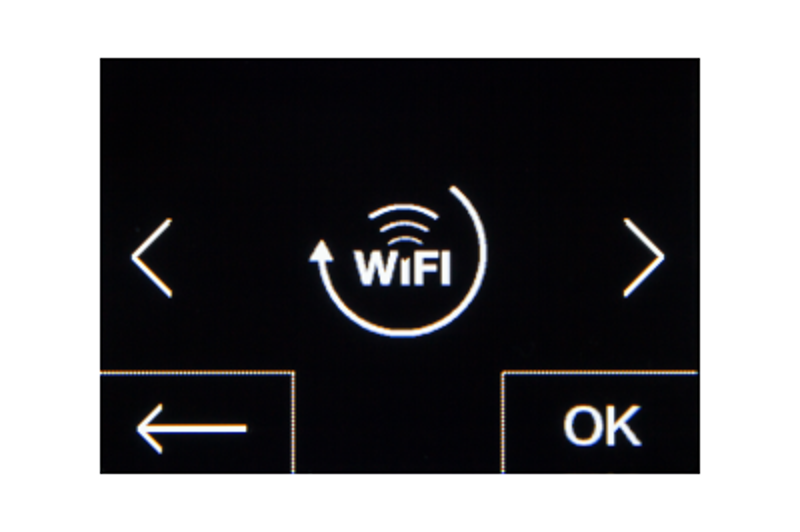
With this function, you can reset the WiFi settings of your SmartDeviceBox to the basic settings by pressing OK.
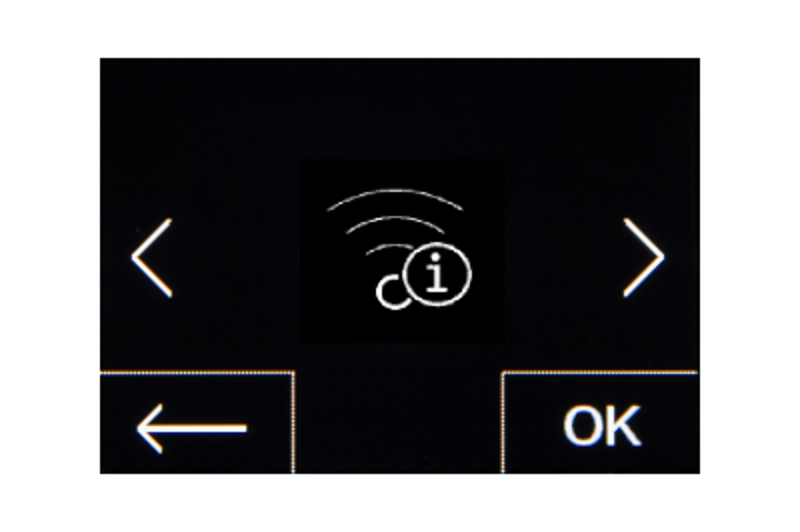
With this function, you can access the WiFi status of your SmartDeviceBox by pressing OK.
SSID: LHSDB_xxxxxxxxxx
The SmartDeviceBox is in manual connection mode for 30 min. Now the SmartDeviceBox emits its own network to which you can connect in order to transmit the WiFi data.
SSID: Empty
The SmartDeviceBox is in Sleep mode; please carry out a WiFi reset and connect your SmartDeviceBox with your home network.
SSID (examples): TP-LINK_2D43A2 or Fritz!Box7069
The SmartDeviceBox is now connected to your home network.
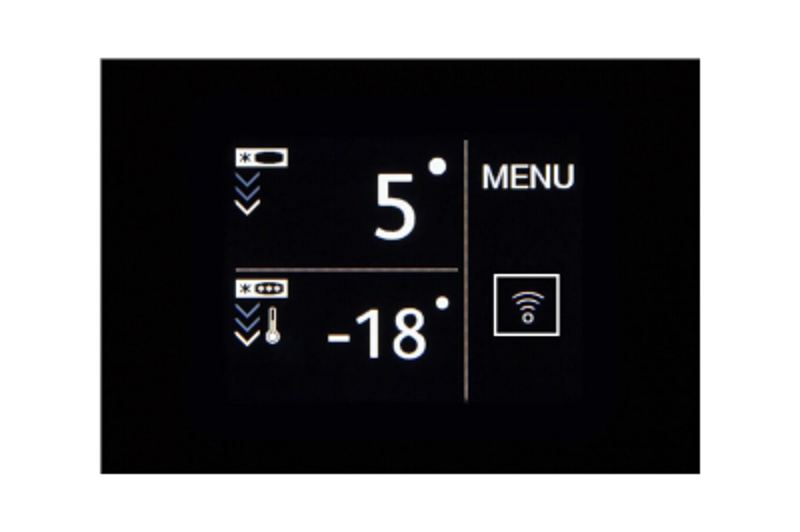
If you see this status on your home screen, the WiFi function has been switched on and there is a successful connection to your home network.
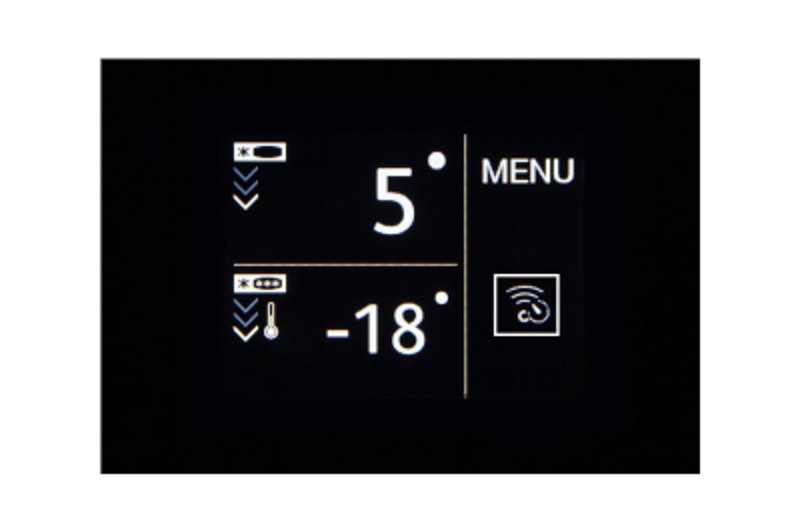
If you see this status on your home screen, the WiFi function is switched on, but there is no connection to your home network or the SmartDeviceBox cannot establish a connection to Liebherr.
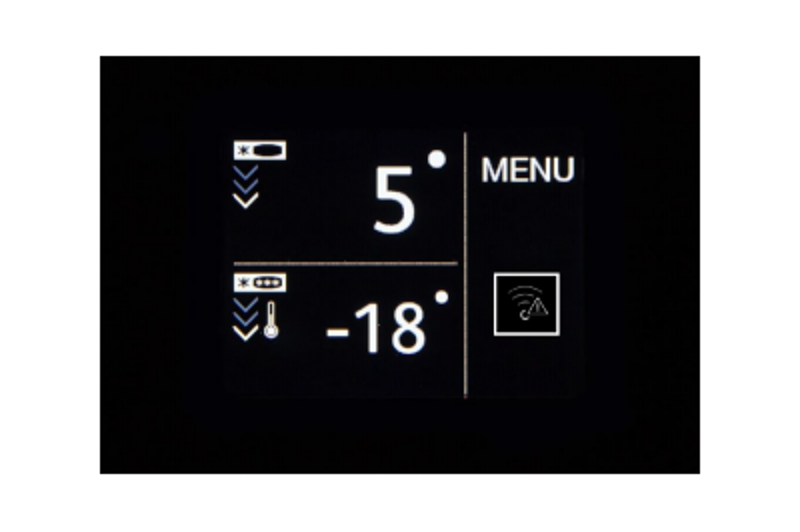
If you see this status on your home screen, the WiFi function is switched on, but either the SmartDeviceBox is not connected to a network or the SmartDeviceBox is connected to a network but the network has not been found (e.g. overnight shutdown).

The touch display behind the door enables easy and intuitive operation of your Liebherr. All functions are clearly arranged on the display.
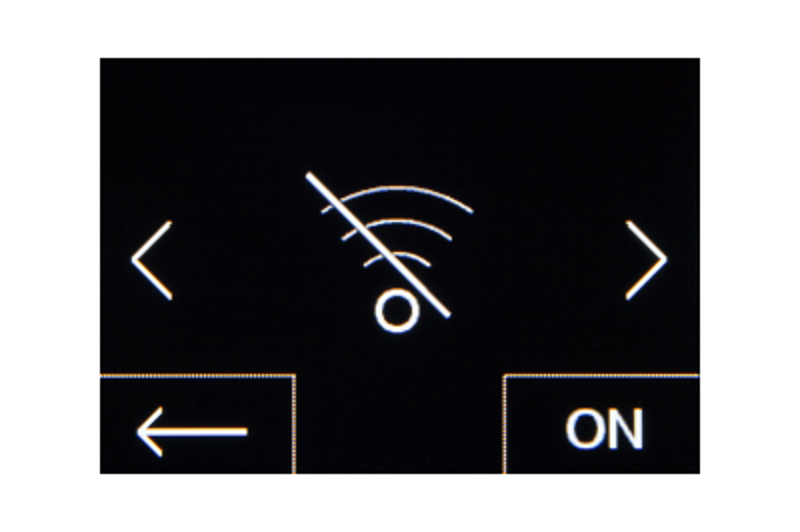
With this function, you can activate or deactivate your WiFi connection by operating ON/OFF.
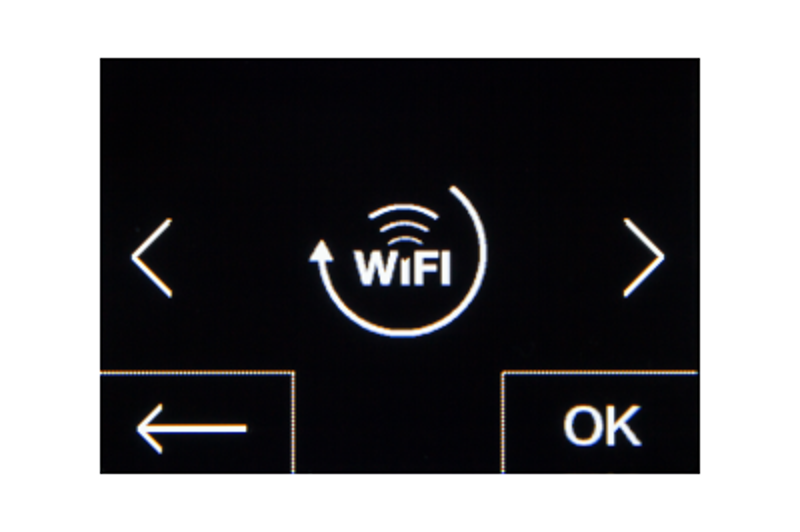
With this function, you can reset the WiFi settings of your SmartDeviceBox to the basic settings by pressing OK.
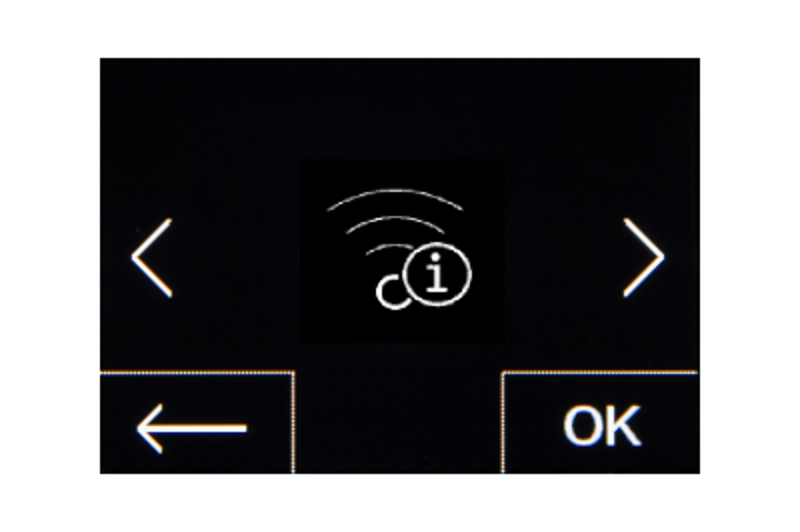
With this function, you can access the WiFi status of your SmartDeviceBox by pressing OK.
SSID: LHSDB_xxxxxxxxxx
The SmartDeviceBox is in manual connection mode for 30 min. Now the SmartDeviceBox emits its own network to which you can connect in order to transmit the WiFi data.
SSID: Empty
The SmartDeviceBox is in Sleep mode; please carry out a WiFi reset and connect your SmartDeviceBox with your home network.
SSID (examples): TP-LINK_2D43A2 or Fritz!Box7069
The SmartDeviceBox is now connected to your home network.
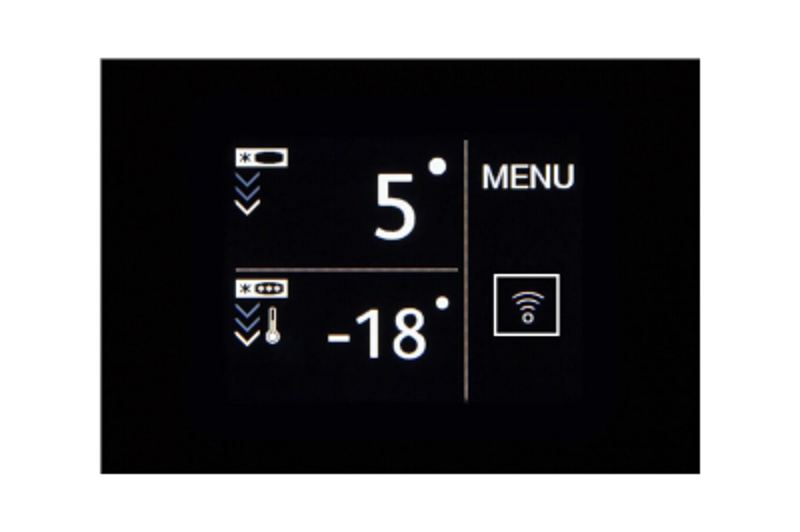
If you see this status on your home screen, the WiFi function has been switched on and there is a successful connection to your home network.
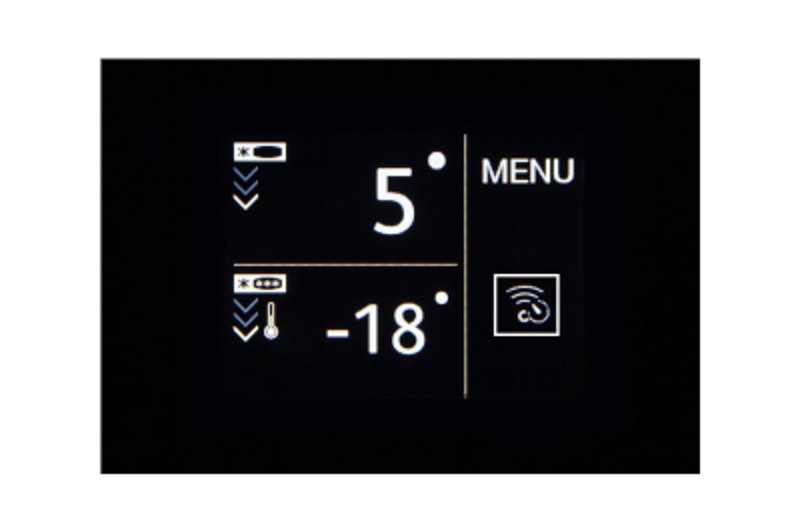
If you see this status on your home screen, the WiFi function is switched on, but there is no connection to your home network or the SmartDeviceBox cannot establish a connection to Liebherr.
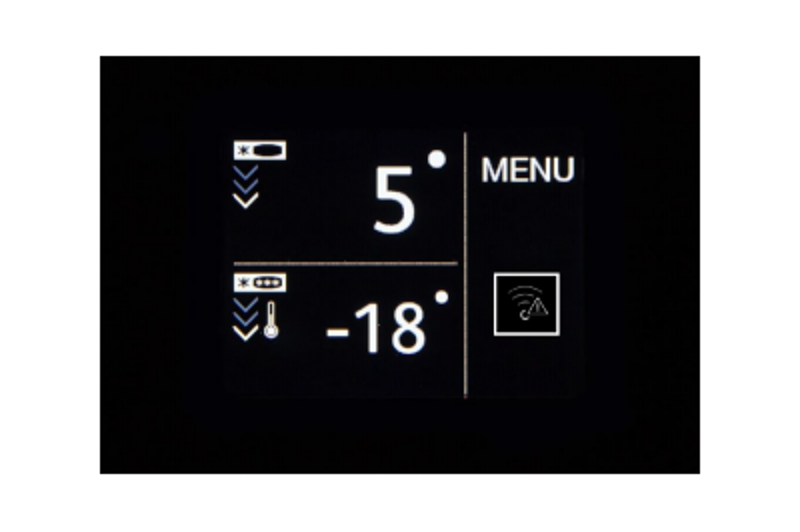
If you see this status on your home screen, the WiFi function is switched on, but either the SmartDeviceBox is not connected to a network or the SmartDeviceBox is connected to a network but the network has not been found (e.g. overnight shutdown).

For freestanding appliances with a display in the door:

Your Liebherr has its 2.4 inch Touch & Swipe display right in the front of the door. It is built flush into the door. Thanks to the high-quality materials and glossy black surface, it perfectly blends in visually with your Liebherr.
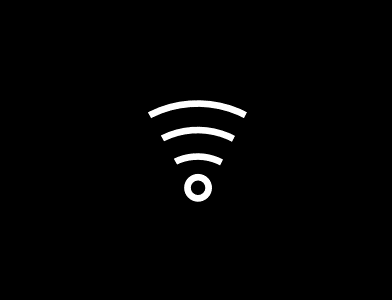
If you see this status on your home screen, the WiFi function has been switched on and there is a successful connection to your home network.
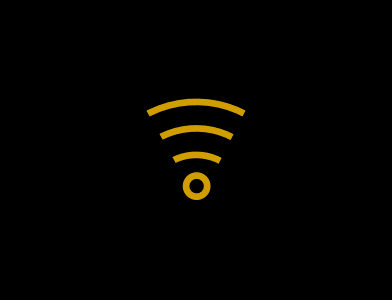
If you see this status on your home screen, the WiFi function is switched on, but there is no connection to your home network or the SmartDeviceBox cannot establish a connection to Liebherr.
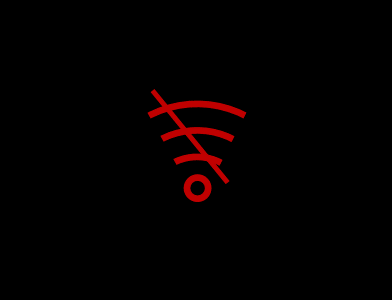
If you see this status on your home screen, the WiFi function is switched on, but either the SmartDeviceBox is not connected to a network or the SmartDeviceBox is connected to a network but the network has not been found (e.g. overnight shutdown).

Your Liebherr has its 2.4 inch Touch & Swipe display right in the front of the door. It is built flush into the door. Thanks to the high-quality materials and glossy black surface, it perfectly blends in visually with your Liebherr.
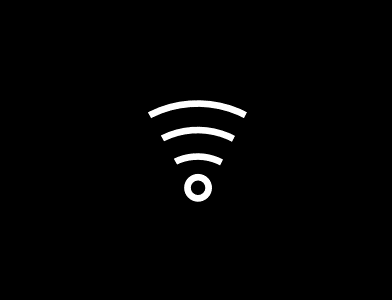
If you see this status on your home screen, the WiFi function has been switched on and there is a successful connection to your home network.
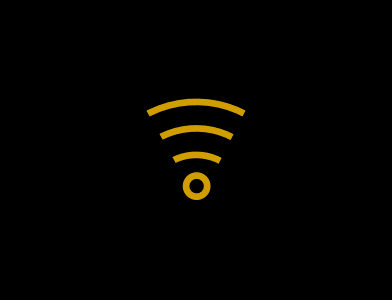
If you see this status on your home screen, the WiFi function is switched on, but there is no connection to your home network or the SmartDeviceBox cannot establish a connection to Liebherr.
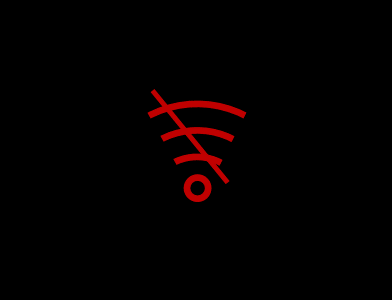
If you see this status on your home screen, the WiFi function is switched on, but either the SmartDeviceBox is not connected to a network or the SmartDeviceBox is connected to a network but the network has not been found (e.g. overnight shutdown).

Your Liebherr has its 2.4 inch Touch & Swipe display right in the front of the door. It is built flush into the door. Thanks to the high-quality materials and glossy black surface, it perfectly blends in visually with your Liebherr.
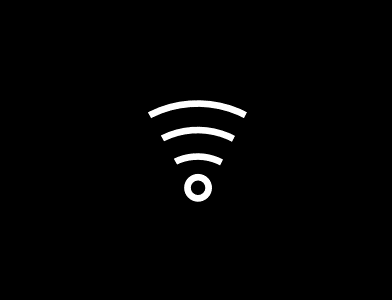
If you see this status on your home screen, the WiFi function has been switched on and there is a successful connection to your home network.
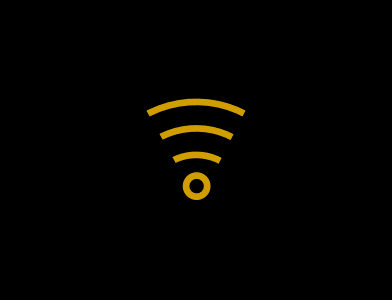
If you see this status on your home screen, the WiFi function is switched on, but there is no connection to your home network or the SmartDeviceBox cannot establish a connection to Liebherr.
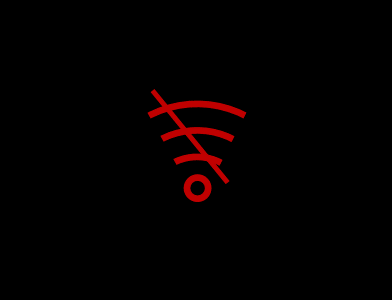
If you see this status on your home screen, the WiFi function is switched on, but either the SmartDeviceBox is not connected to a network or the SmartDeviceBox is connected to a network but the network has not been found (e.g. overnight shutdown).