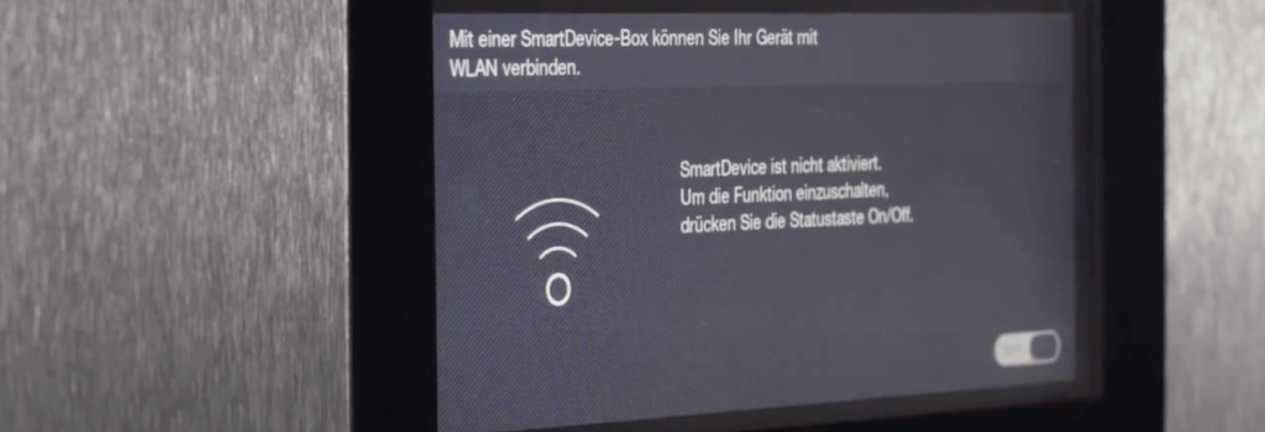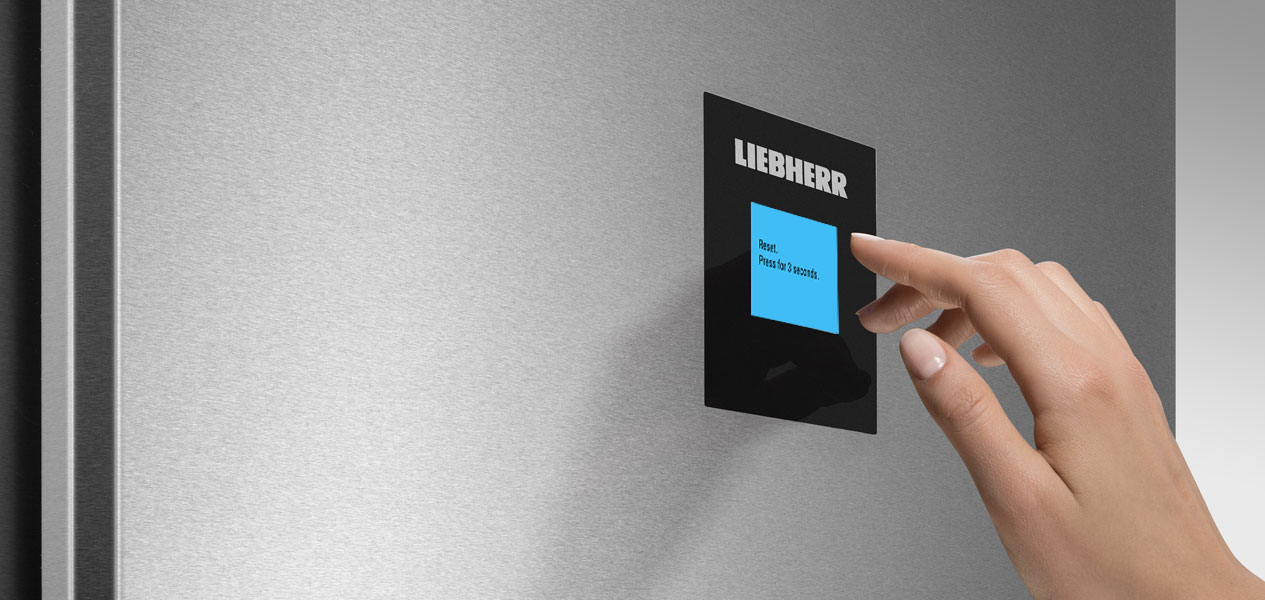Touch display:

The touch display behind the door enables easy and intuitive operation of your Liebherr. All functions are clearly arranged on the display.
The touch display behind the door enables easy and intuitive operation of your Liebherr. All functions are clearly arranged on the display.
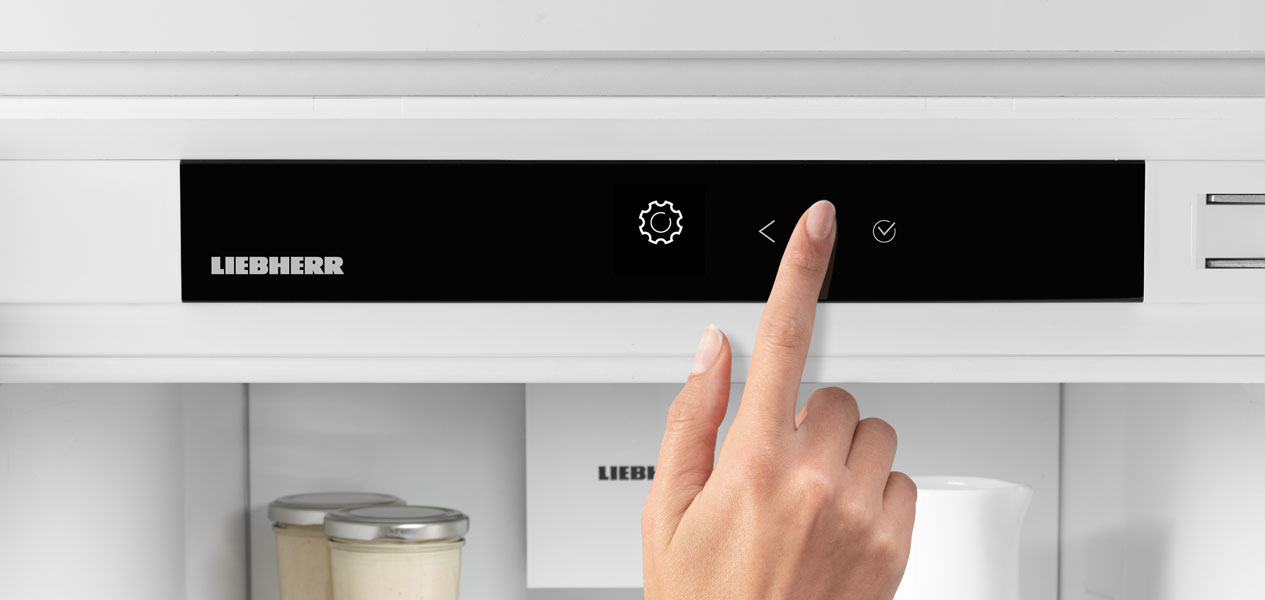
Step 1: Navigate to the settings using the arrows next to the display and tap on Confirm (tick symbol).
Step 1: Navigate to the settings using the arrows next to the display and tap on Confirm (tick symbol).

Step 2: Navigate to the WiFi symbol using the arrows next to the display and tap on Confirm (tick symbol).
Step 2: Navigate to the WiFi symbol using the arrows next to the display and tap on Confirm (tick symbol).
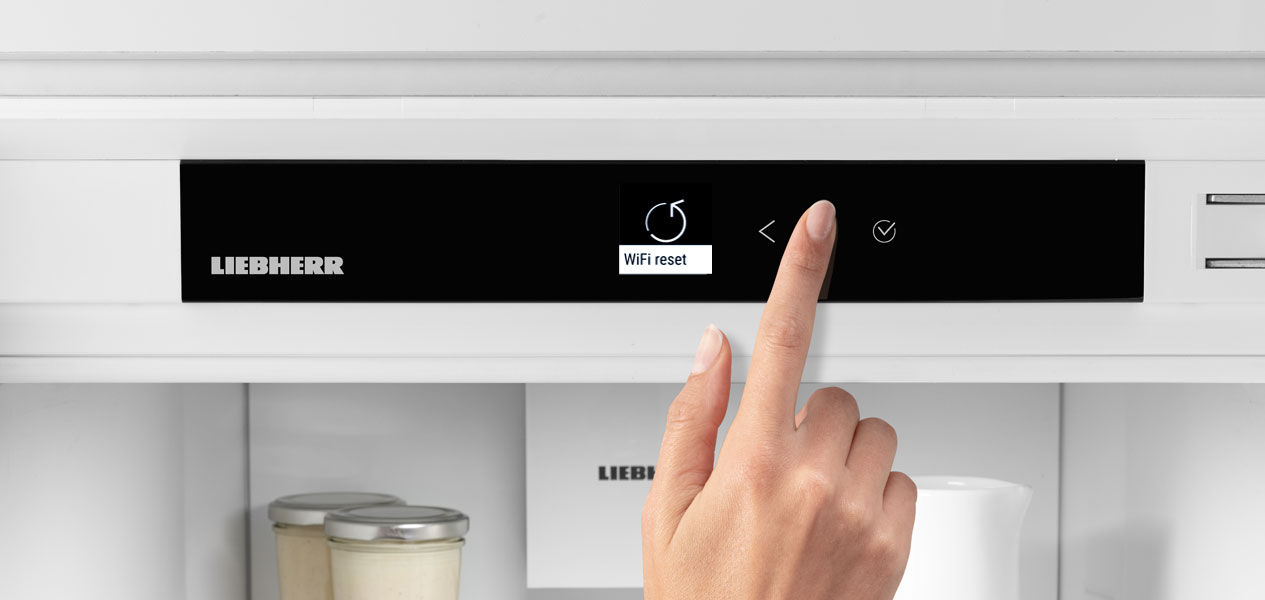
Step 3: Navigate to Reset using the arrows next to the display, tap on Confirm (tick symbol) and press the symbol for 3 seconds.
Step 3: Navigate to Reset using the arrows next to the display, tap on Confirm (tick symbol) and press the symbol for 3 seconds.