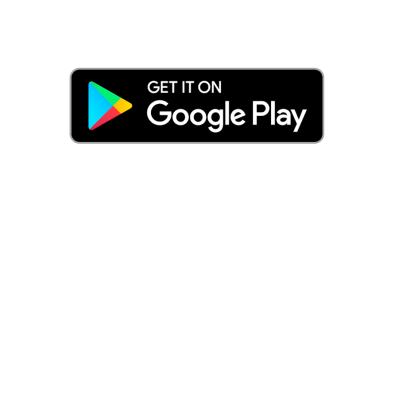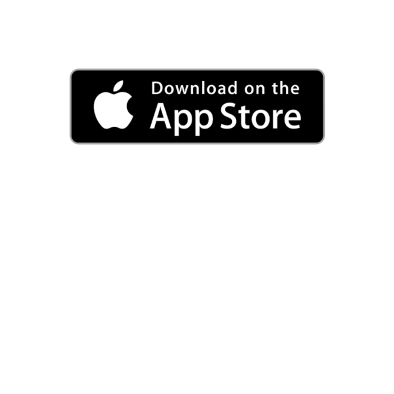-
Consulting
-
0Wish listThe product was added to your wish list.
-
0 Compare listSelect at least one other product to start the comparison. You can only compare a maximum of 7 products per list. Remove products from the list or reset the list. You can only manage a maximum of 7 different compare lists at the same time. The product was successfully added.
Start comparison Your compare list is empty. You can select products to compare on the product pages. - Retailer search
- Downloads
Your wish list includes:
- Products: 0
Recently added:
Your wish list does not contain any products.
This product is not available in the selected range. Change the range to delete the product separately from your wish list.
close