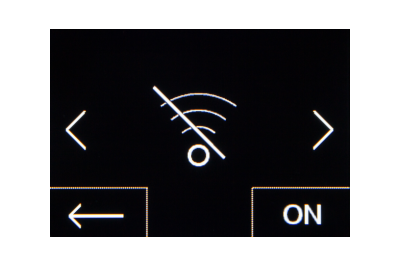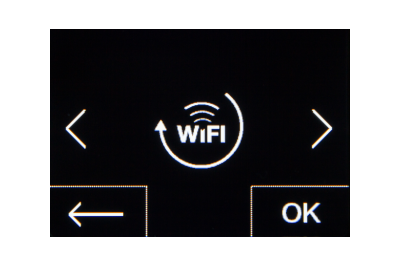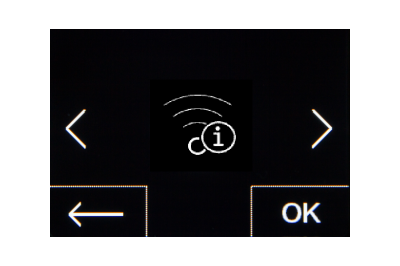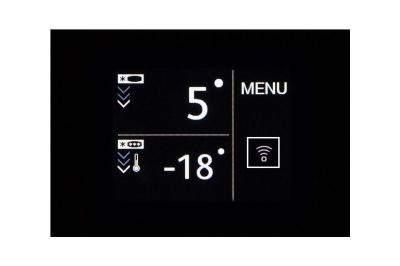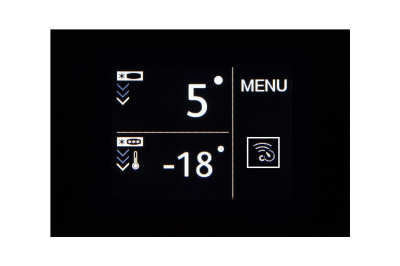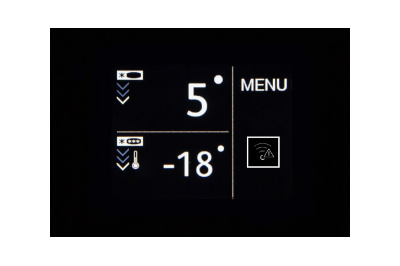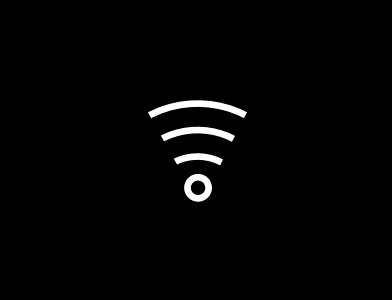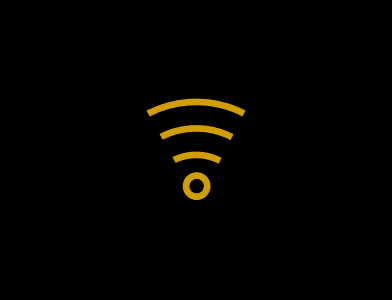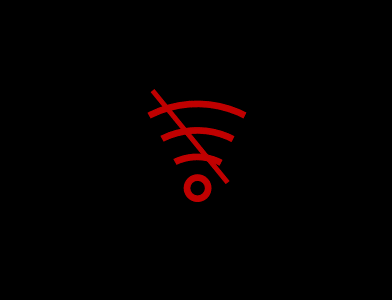For fully integrated appliances from 2021 and freestanding appliances from 2022:

The touch display behind the door enables easy and intuitive operation of your Liebherr. All functions are clearly arranged on the display.
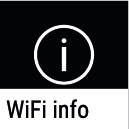
With this function, you can access the WiFi status of your SmartDevice box by pressing OK.
SSID: LHSDB_xxxxxxxxxx
The SmartDevice box is in manual connection mode for 30min. Now the SmartDevice box emits its own network to which you can connect in order to transmit the WiFi data.
SSID: empty
The SmartDevice box is in Sleep Mode; please carry out a WiFi reset and connect your SmartDevice box with your home network.
SSID (examples): TP-LINK_2D43A2 or Fritz!Box7069
The SmartDevice box is now connected to your home network.
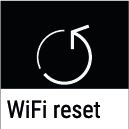
With this function, you can reset the WiFi settings of your SmartDevice box to the basic settings by pressing the display for 3 seconds.
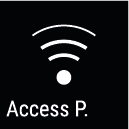
If you see this symbol, the WiFi function is switched on and the SmartDevice box is ready to establish a connection. The SmartDevice box opens an Access Point to enable installation via the app.
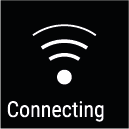
If you see this symbol, the SmartDevice box is establishing a connection with your home network.
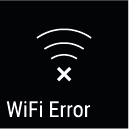
If you see this symbol, the SmartDevice box was unable to establish a connection.